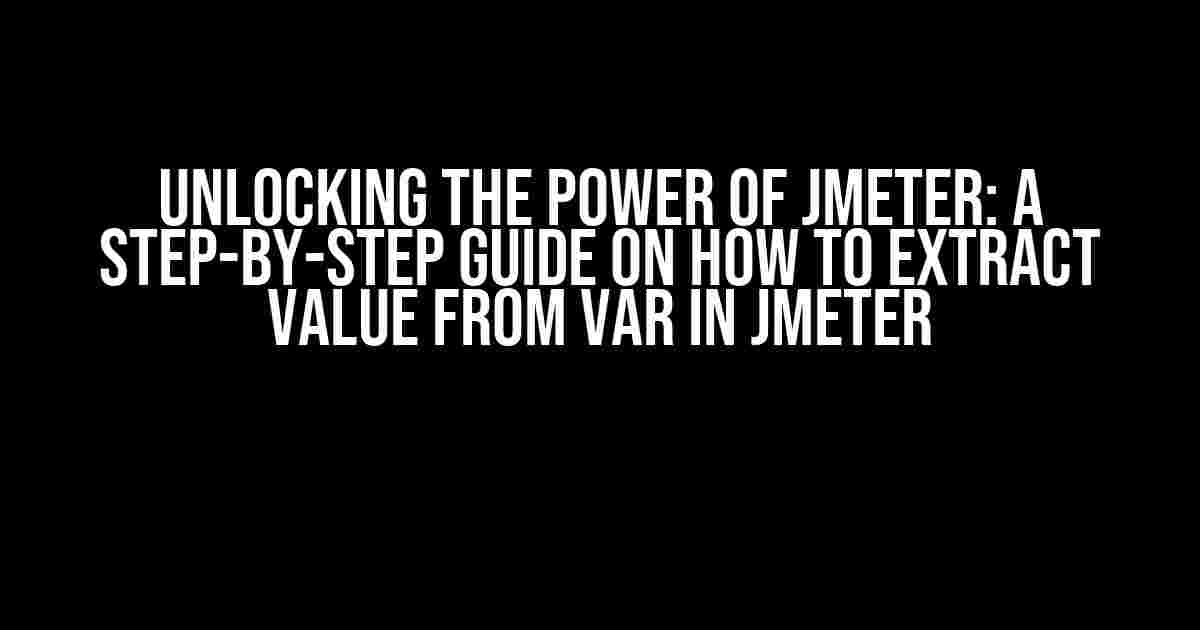Are you tired of struggling to extract values from variables in JMeter? Do you find yourself stuck in a loop of trial and error, trying to figure out how to access the data you need? Well, worry no more! In this comprehensive guide, we’ll take you by the hand and walk you through the process of extracting value from var in JMeter, step-by-step.
What is a Variable in JMeter?
Before we dive into the meat of the tutorial, let’s take a quick look at what a variable is in JMeter. In JMeter, a variable is a container that holds a value. You can think of it as a labeled box where you can store a value, and then use that value in your test script. Variables are used to store data that you want to reuse or manipulate during your test.
Why Do You Need to Extract Value from Var in JMeter?
There are several reasons why you might need to extract a value from a variable in JMeter:
-
You want to use the value in a subsequent request
-
You need to perform calculations or transformations on the value
-
You want to verify the value against an expected result
-
You need to pass the value as a parameter to a subsequent request
How to Extract Value from Var in JMeter: A Step-by-Step Guide
Now that we’ve covered the basics, let’s get down to business! Here’s a step-by-step guide on how to extract a value from a variable in JMeter:
Step 1: Create a Variable
The first step is to create a variable in JMeter. You can do this by adding a User Defined Variables element to your test plan.
Right-click on the Test Plan > Add > Config Element > User Defined Variables
Give your variable a name, and set its value to whatever you want to extract. For this example, let’s say we’re extracting a user ID from a previous response.
| Variable Name | Variable Value |
|---|---|
| userId | ${userId} |
Step 2: Use a Regular Expression Extractor
The next step is to use a Regular Expression Extractor to extract the value from the previous response. You can add a Regular Expression Extractor to your test plan by right-clicking on the previous request and selecting Add > Post Processor > Regular Expression Extractor.
Name: Extract UserID Reference Name: userId Regular Expression: (?<="userId":)(.*?)(?=,) Template: $1$ Match No.: 1
In this example, we’re using a regular expression to extract the value of the userId variable from the previous response. The regular expression looks for the string “userId” followed by a colon, and then captures the value that comes after it.
Step 3: Use the Extracted Value
Now that we’ve extracted the value, we can use it in our test script. Let’s say we want to use the extracted user ID to make a subsequent request.
HTTP Request
Server Name: example.com
Port: 80
Path: /users/${userId}/profile
Method: GET
In this example, we’re using the extracted user ID to make a GET request to the /users/{userId}/profile endpoint.
Tips and Tricks
Here are some additional tips and tricks to help you extract value from var in JMeter:
-
Use the
Debug Samplerto verify that your regular expression is correctly extracting the value you want. -
Use the
Variableelement to store the extracted value in a variable, and then use that variable in your test script. -
Use the
ForEachcontroller to iterate over an array of values extracted from a regular expression. -
Use the
JSON Extractorto extract values from JSON responses. -
Use the
XML Extractorto extract values from XML responses.
Common Pitfalls to Avoid
Here are some common pitfalls to avoid when extracting value from var in JMeter:
-
Failing to escape special characters in your regular expression.
-
Not using the correct syntax for referencing variables in your test script.
-
Not verifying that the extracted value is correct before using it in your test script.
-
Not accounting for errors or null values in your test script.
Conclusion
And that’s it! With these steps and tips, you should be able to extract value from var in JMeter like a pro. Remember to be patient, and don’t be afraid to experiment and try different approaches. Happy testing!
Still having trouble extracting value from var in JMeter? Leave a comment below and we’ll do our best to help you out!
Frequently Asked Question
Unlock the secrets of extracting value from vars in JMeter with these frequently asked questions!
Q: How do I extract a value from a variable in JMeter?
To extract a value from a variable in JMeter, you can use the ${VARIABLE_NAME} syntax. For example, if you have a variable named “myVar” with the value “Hello World”, you can extract its value using ${myVar}. This will return the string “Hello World”.
Q: Can I extract a value from a JSON response in JMeter?
Yes, you can extract a value from a JSON response in JMeter using the JSON Extractor post-processor. This allows you to extract values from a JSON response using JSONPath expressions. For example, if your JSON response is {“name”:”John”,”age”:30}, you can extract the value of “name” using the JSONPath expression $.name.
Q: How do I extract a value from a regex pattern in JMeter?
To extract a value from a regex pattern in JMeter, you can use the Regular Expression Extractor post-processor. This allows you to extract values from a response using regular expressions. For example, if you have a response that contains the string “Order ID: 12345”, you can extract the value “12345” using the regex pattern “Order ID: ([0-9]+)”.
Q: Can I extract multiple values from a response in JMeter?
Yes, you can extract multiple values from a response in JMeter using the Regular Expression Extractor or JSON Extractor post-processors. For example, if you have a response that contains multiple values that you want to extract, you can use a single regex pattern or JSONPath expression to extract all the values at once.
Q: How do I store extracted values in JMeter?
When you extract a value in JMeter, it is stored in a variable that you can use later in your test plan. You can store the extracted value in a variable by specifying the variable name in the extractor post-processor. For example, if you extract a value using the Regular Expression Extractor, you can store the value in a variable named “myVar” by specifying “myVar” as the “Name of created variable” in the extractor.